N-Way Calling
N-way calling, the most common of which is 3-way calling, is a feature that allows you to have a phone conversation with more than one callee at the same time. It is often referred to as n-way conference calling due to multiple parties being involved in the call, but it is not really a conferencing solution as such. In this article we will discuss some examples of when to use this feature and also how to use it.
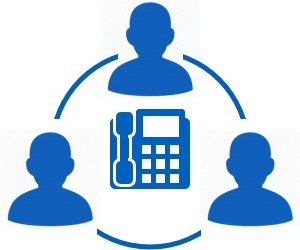
Why Use The N-Way Calling Feature
Phone calls in general are between two parties, a caller and a callee. However, sometimes there can be a need to "conference in" a third party, making it a 3-way call. There may be an occassion when you need a fourth party or even possibly a fifth party to join in the conversation, although these are not as common and hence the term 3-way calling is a more popular term for this feature. The 3-way calling option is available by default to Cabertel customers. Depending on the devices you are using you can request to expand 3-way calling to an n-way feature (allowing more than three parties to be on a call at the same time).
The term conferencing is often associated with the 3-way calling feature because it is considered more of a meeting between multiple people than a phone conversation. Here are just a few examples of using this feature.
- During a phone conversation you may need to check some specific information. This may require asking a third person to join you on the call to add their expertise.
- A call between two parties may need a third party to moderate the conversation.
- There may be three (or more) parties involved in making a decision and getting on a quick call may be the fastest way for the decision making process.
When Not To Use The N-Way Calling Feature
Even though the term "conferencing" is sometimes used with this feature name it is not really a solution for large scale conferences. It is useful for three or maybe four people to join a call for decision making purposes but if you need to present to a group of individuals then a conferencing solution is much better suited.
How To Use N-Way Calling
N-Way Calling With IP Desk Phones
For the customers that use IP desk phones adding a third party to your call is relatively straight forward as there is a specific button assigned for this feature. This button only shows up when you are in an active call, see the image below. So whether you initiated a call or someone called you, as long as you are on an active call you can use the button to have a third party join your conversation.

Here are the instructions for using this feature to add a third party to your active call:
- Across the bottom of the display will be 4 buttons. The second in from the right side will say "Conf", or "Conferen", or "Conference", depending on display size. Press this button.
- The other party will be put on hold and will hear on hold music. Dial the third party number and press "Send/Call" (first button on left below display).
- Once the third party has answered you can then press "Conf" again to join all three parties into the conversation.
If you have n-way calling enabled you can also repeat the above steps to add a fourth party to the call and so on.
Once you have completed the call you can hang up to end your call. If the third party hangs up or ends their call you will still be in an active call with the original caller/callee. This makes it useful for bringing in a third party for questions and then letting them leave the conversation so you can continue with the original call. However, if you initiated the 3-way call and you hang up or end the call then the call for everyone will end.
3-Way Calling With Analog Telephones
Some of our customers may use a Grandstream HT701/HT801 Analog Telephone Adaptor (ATA), which plugs into the Internet to allow use of existing analog phones with VoIP. These setups are capable of 3-way calling, but not more than three. Here are the instructions if you use analog phones with an ATA, with the assumption that you are already in an active call with one other party:
- Press FLASH (on the analog phone, or Hook Flash for old model phones) to get a dial tone.
- Dial the third party phone number followed by #.
- Once the third party has answered you can then press FLASH again to bring all three parties into a 3-way call. If the third party does not answer press FLASH to continue the original call.
Similar with the IP desk phones, if the third party ends their call you will still continue the call with the original party. If you initiated the 3-way call and you end the call then the call is terminated for all parties.
How Do I Get N-Way Calling Enabled
The 3-way calling feature is enabled by default but if you want to extend the 3-way calling feature to an n-way calling feature simply contact your account manager to see if your system is compatible. Most IP phones that we support can be set up for n-way calling.
To enable n-way calling your account manager will have to make some configuration updates to your IP phones. This is straigtforward and we typically do the updates outside of your work hours so as not to interrupt your phone availability, unless you need access to this feature that day. Phone configuration only takes a few minutes at most.
Final Thoughts
In this article we have discussed the n-way calling feature, often referred to as 3-way calling, and reasons why you might use this feature. We also described how to use this feature with your IP phones or when using an ATA.
N-way calling is a neat feature that can be very useful at times. It is very simple to use and 3-way calling is enabled by default for all of our customers. If you are an existing customer and need the ability for a 4-way call then contact your account manager to ask for details.
Get FREE Pricing
Complete the simple form below to get a free custom quotation. Or call us on 425-984-5888.
 Get a FREE custom quote in minutes!
Get a FREE custom quote in minutes!
3 Reasons to Get a Custom Quote:
- It's completely free with zero obligation
- A bottom line price for your exact needs
- See how much money you can save