Call Forwarding and FollowMe
For customers that need to be able to pick up phone calls either at or away from the office, Cabertel has a few features that can help, these being call forwarding and FollowMe. In this article we will explain the use cases for each feature and how to configure them.
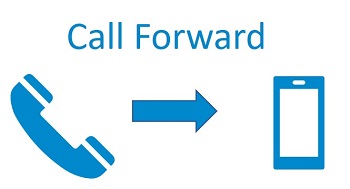
Call Forwarding
If you are leaving the office either for the day or just for lunch, how nice would it be if you could simply forward your business calls to your cell phone so you don't miss a call? Cabertel provides this through our call forwarding feature. There are a few ways to do this, as documented below.
Forward Using the Cabertel Portal (Recommended)
Simply log into your portal using a Web browser and with the credentials given to you by your account manager. When logged in, you will be redirected to your dashboard and you will see a Call Forwarding section. Click on the extension you wish to forward and you will be presented with a few different options, as detailed below:
- Call Forwarding (Always): This is the default way to do call forwarding. All phone calls to your extension will be call forwarded to the 10 digit phone number you enter (eg 4251234567).
- Call Forwarding (Busy): Only forward calls if your desk phone extension is busy. Enter the phone number to forward to when your extension is busy (for example this could be a cell phone or indeed another phone extension).
- Call Forwarding (No Answer): Any incoming call that is not answered by your desk phone will be forwarded to a number of your choice.
- Call Forwarding (Not Registered): This is a great backup option. If there is a problem with your Internet connection or if there is a power disruption at your office, your desk phone will not be able to register with our servers. When this condition occurs, we will forward calls to a number of your choosing. If you did not enable this feature and you had Internet or power issues your calls would just go to your voicemail box.
Star Code Forwarding
You can use star feature codes from your phone extension to enable and disable call forwarding. Behind the scenes this will actually configure the call forwarding in your portal described above but saves you having to log in using a Web browser. The following feature codes are available:
- Dial *72 followed by a phone number you want your calls to forward to, either a 10 digit number (e.g. 4251234567, so in this case you would dial *724251234567), or an extension number (e.g. 100, so in this case you would dial *72100), then press "send".
- Dial *73 to cancel (i.e. disable) call forwarding.
Forwarding on your Phone
You can forward calls on your desk phone. The mechanism for this varies by phone but for most Yealink phones you reach this by pressing the button for Menu followed by Features followed by Call Forward. You then have the following options to choose from:
- Always Forward: This option will forward all calls to the number you enter under Forward to.
- Busy Forward: When your phone is busy, this option will forward the call to the number you enter under Forward to.
- No Answer Forward: If you do not answer your phone, this option will forward the call to the number you enter under Forward to.
Our recommendation is to use the Cabertel portal for call forwarding. The reason for this is that call forwarding on the phone is downstream from our servers. If you lose power or Internet service the phone cannot forward any calls. On our servers, the call forwarding will occur regardless of your phone status. The only way this would fail is if our servers had an issue which is extremely rare since we have multiple geographically dispersed redundant servers.
Another reason for forwarding in the portal rather than the phone is the portal ensures you can enable and disable call forwarding at any time so long as you have Internet access. To do this on the phone you have to actually go to your office and disable the forwarding which can be a major inconvenience.
FollowMe
FollowMe is similar to call forwarding but behaves more like a ring group since you can make inbound calls route to multiple internal or external phone numbers. For example, all calls to extension 100 could be configured to call extension 100 along with your cell phone number at the same time. This can save you the hassle of remembering to log into your portal or phone to turn call forwarding on or off. Simply set all calls to follow you so they call your desk phone and your cell at all times. You can configure FollowMe using the Cabertel portal.
FollowMe Using the Cabertel Portal
Log into your portal using a Web browser and with the credentials given to you by your account manager. Once logged in, you will see the Call Forwarding section on your dashboard. Click on the extension of interest and this will bring you to the call forwarding and FollowMe configuration for that extension. Here you can enable FollowMe and enter a destination on each row. Just remember to include your extension number if you want your desk phone to ring too.
For example if your extension is 100 and your cell phone is 4251234567 you would enter 100 on the first row and 4251234567 on the second row and now whenever someone calls it will ring your desk phone and your cell phone at the same time. There are three other options available for FollowMe:
- Delay: Use this to enter delays between each destination. Perhaps call extension 100 first and then your cell phone 10 seconds later, for example.
- Timeout: When to stop ringing a destination. For example call extension for 30 seconds (default) but your cell phone for 20 seconds.
- Prompt: If you answer a specific destination in FollowMe and Prompt is set to Confirm you will hear a message asking you if you wish to accept the call. This can be very useful to differentiate calls on your cell phone. It also can help ensure that your Cabertel voicemail is always used rather than your cell phone voicemail.
Call forwarding and FollowMe can be very useful features to ensure you never miss a business phone call. If you need assistance configuring any of these features or want help deciding which is best for your particular use case, ask your account manager or call our main support number. We're always happy to help.
Free Consultation and Custom Pricing
Complete the simple form below and a representative will contact you directly to answer any questions you may have or to help assist with a custom quotation for your specific requirements. Alternatively call us on 425-984-5888.
 Get a FREE custom quote in minutes!
Get a FREE custom quote in minutes!
3 Reasons to Get a Custom Quote:
- It's completely free with zero obligation
- A bottom line price for your exact needs
- See how much money you can save